Resumen de contenidos
🤓 What is AnyDesk? ▶ If you still don’t know the features of the best remote desktop software out there ✅ and how to get the most out of it for your company, 🚀don’t miss the most comprehensive AnyDesk tutorial below!

What is AnyDesk?
AnyDesk is basically an application with which to make connections remotely with another computer or even cell phone. The remote connection allows you to control devices from anywhere in the world in a very simple way, that is why it is one of the best applications that we can find in terms of resource optimization for companies.
Remote desktop applications can be very useful, for example to telework making queries on the office computer as we would do if we were present in it or that the company’s IT can connect to our terminal to solve a specific problem.
Among the multiple advantages of AnyDesk we can highlight the following:
- Multi-platform support: it is compatible with multiple platforms and operating systems: Windows, Linux, Free BSD, Mac OS, iOS and Android.
- Mobile: we can download the application on our mobile and they will not make extra charges for it. One of the best resources of AnyDesk mobile is that it has a series of adapted controls with advanced options with certain finger movements and, in addition, it allows sending files remotely. It also allows you to control your mobile from your computer, although in this case it is a function that is not available for all devices.
- Online collaboration between different users: this application allows you to collaborate with your colleagues and communicate easily, whether in meetings, online presentations or when working on the same document from the other side of the world.
- Session recording: both users and IT professionals accessing the computer can record each session. This can be used to control what an external user can see when connecting remotely to our computer if we are not present at the time. It is also very useful for training videos in the company.
- Free download: this remote desktop application has both paid modes for companies and free subscription for individual users. In order to use it, it is only necessary to have a stable Wifi connection and download the base application of only 3 MB on the computer you want to manage. It is not necessary to install it, when you open it, it will simply give us a code that we will have to use on the device from which we want to control it.
Now that we know what is AnyDesk, we will explain how to start using AnyDesk step by step in any specific system that we want.
How to use AnyDesk on WINDOWS 10, Vista and 7?
What is AnyDesk for Windows – the remote desktop software for Windows 10, Windows Vista or Windows 7.
With AnyDesk for Windows we can connect the desktop of Windows client and server devices via remote access.
We can enable instant support and real-time management by remote control of all connected Windows devices.
With AnyDesk for Windows we can enjoy a seamless connection to our terminal remotely thanks to high frame rate, high bandwidth efficiency and low latency.
We can work in a team seamlessly and communicate online using remote access to other Windows desktops.
With AnyDesk for Windows we can enjoy a seamless connection to our terminal remotely thanks to high frame rate, high bandwidth efficiency and low latency. We can work in a team seamlessly and communicate online using remote access to other Windows desktops.
How to download AnyDesk for Windows 10, 7 and Vista?
The first step to start working remotely is to Download AnyDesk for Windows!
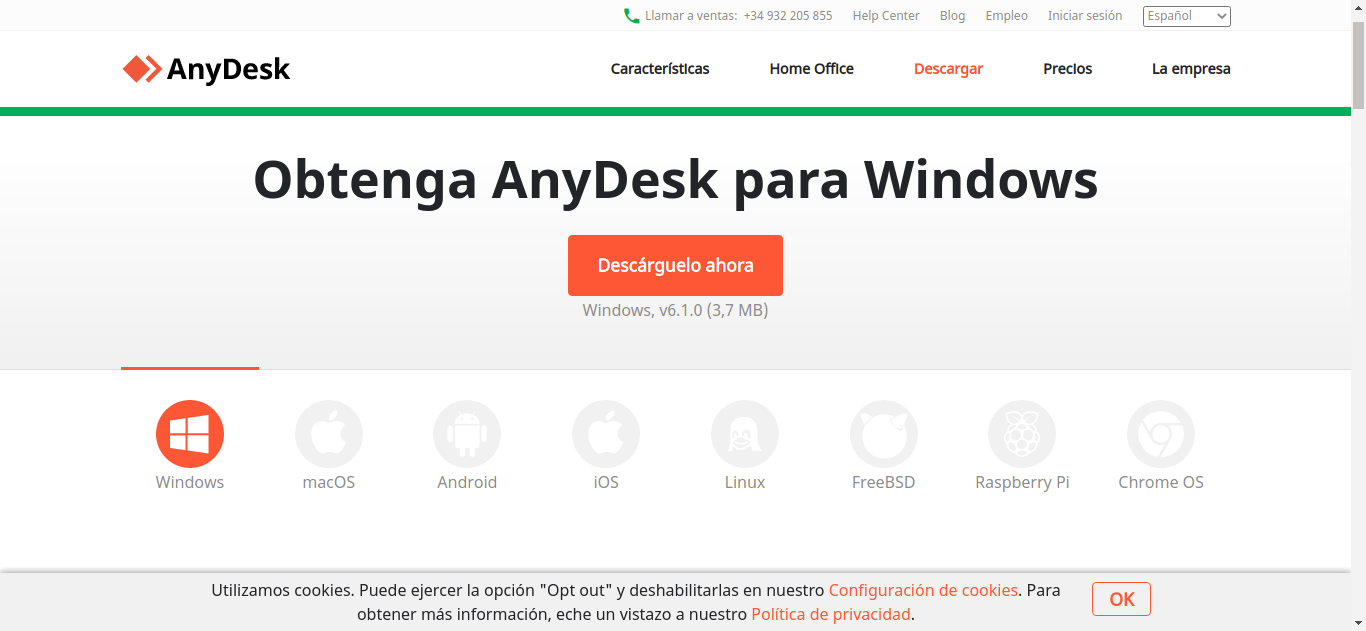
How to install AnyDesk for Windows 10, 7 and Vista?
Follow the steps below to install AnyDesk for Windows Free.

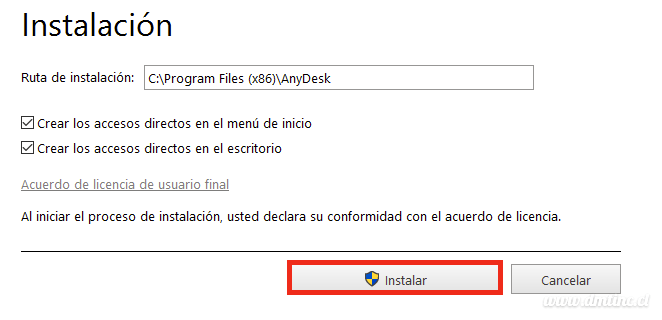
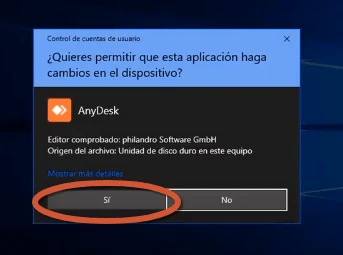
Now that we have successfully Downloaded AnyDesk for Windows, let’s move on to the settings step!
How to configure AnyDesk for Windows 10, 7 and Vista?
Once we have downloaded and installed the file, configuring AnyDesk for Windows 10, Windows Vista and Windows 7 will be very simple! We will follow the steps below:




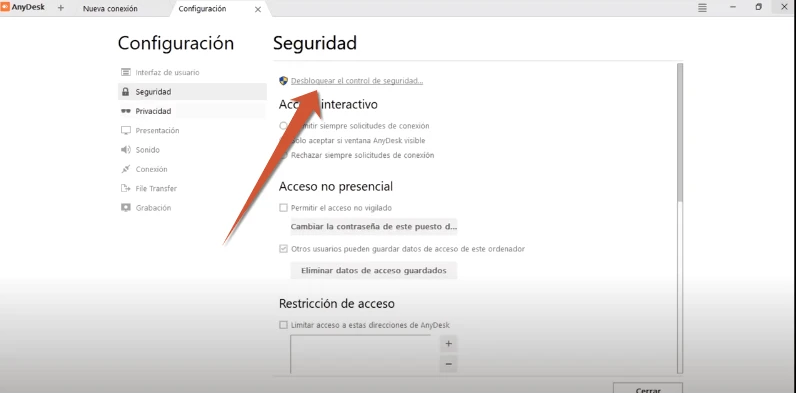
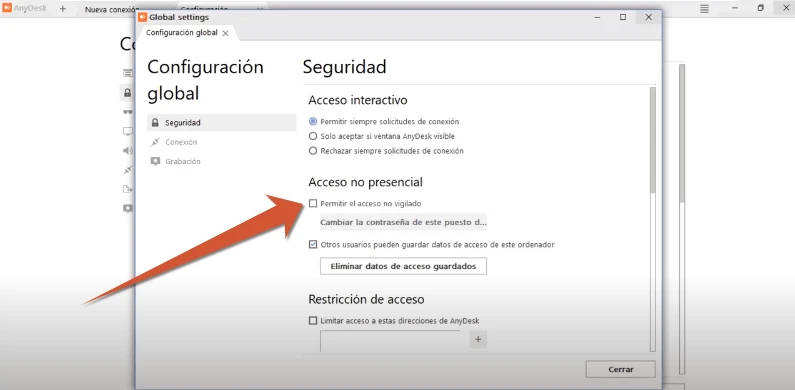
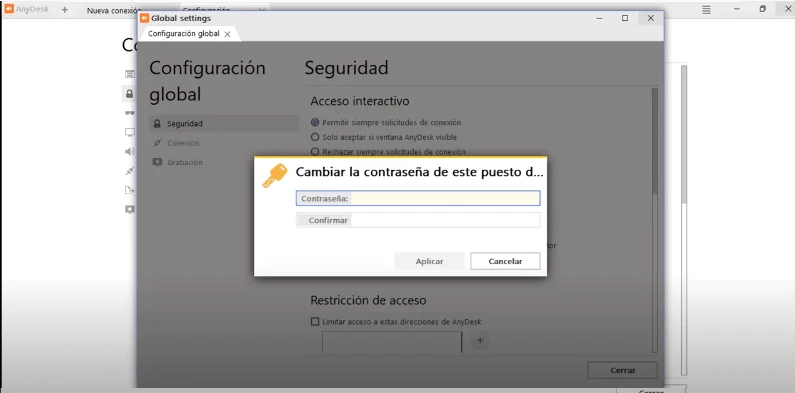
After this simple configuration of AnyDesk for Windows 10, 7 and Vista, we will be ready to start connecting to other terminals remotely and vice versa.
Do you need to know more? In that case, read the next section!
How does AnyDesk for Windows 10,7 and Vista work?
Once we have downloaded, installed and configured the file, knowing how AnyDesk works in Windows 10, Vista and 7 is the last step and the easiest of all. We will follow the indications detailed below:

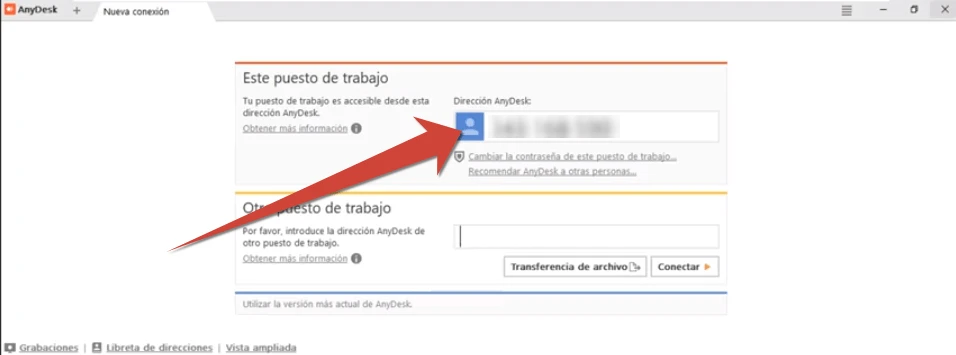
At this point…
Congratulations, you are now ready to enjoy all the benefits of AnyDesk for Windows!
How to use AnyDesk on Ubuntu and Linux?
What is AnyDesk for Ubuntu, Linux – the remote desktop software for Ubuntu, Linux.
With AnyDesk for Ubuntu we can connect the desktop of Ubuntu client and server devices via remote access.
We can enable instant support and real-time management by remote control of all connected Ubuntu devices.
Thanks to this remote desktop we can enjoy a seamless connection to our terminal remotely thanks to high frame rate, high bandwidth efficiency and low latency.
We can work as a team without hassle and communicate online using remote access to other Ubuntu desktops.
How to download AnyDesk on Ubuntu, Linux?
1. The first step to start working remotely is to Download AnyDesk for Ubuntu!
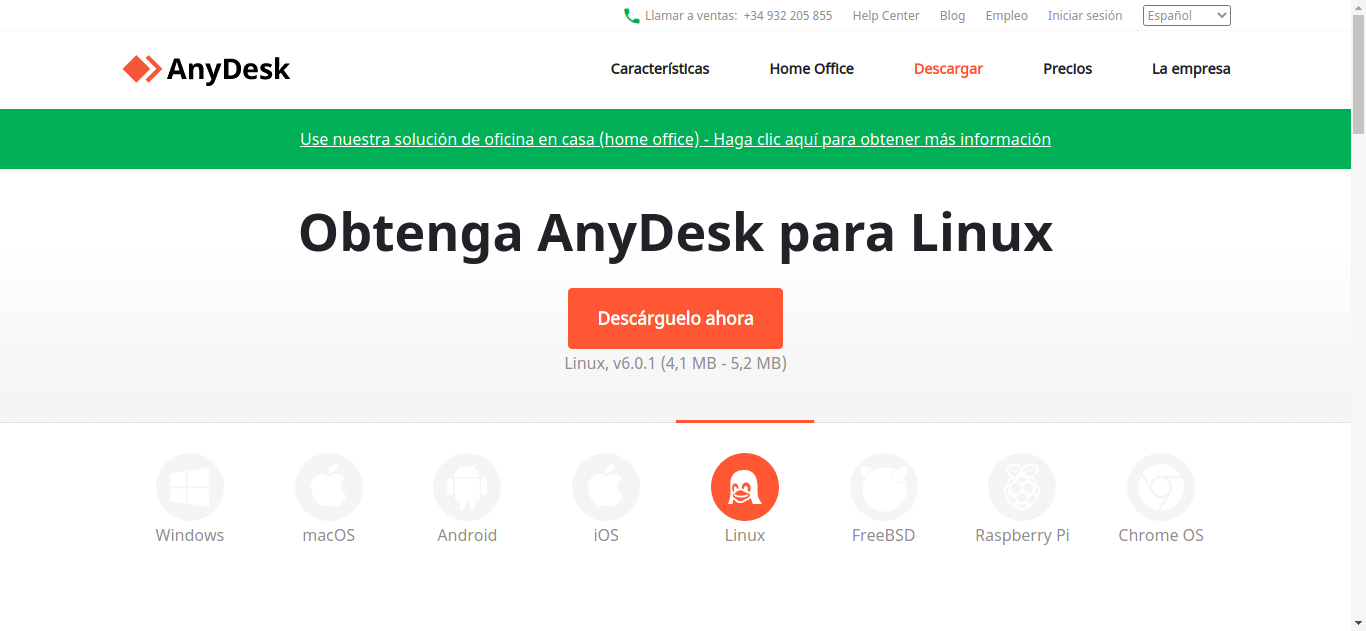
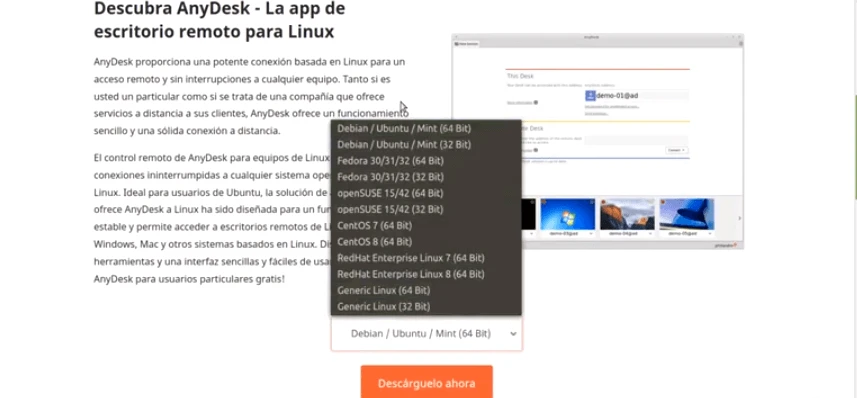
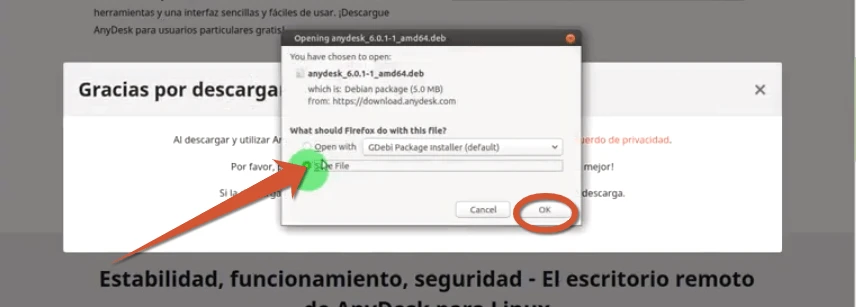

How to install AnyDesk for Ubuntu, Linux?
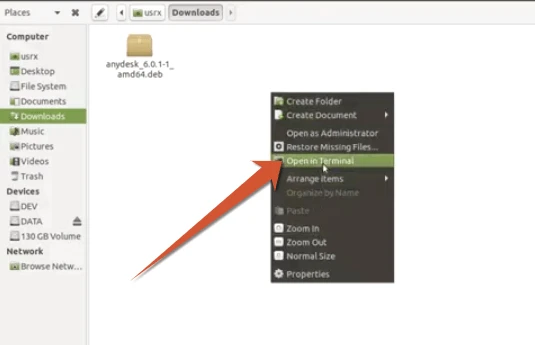
sudo dpkg -i anydesk_6.0.1-1_amd64.deb
Click «Enter» *Clarify that «anydesk_6.0.1-1_amd64.deb» corresponds to the name of the file.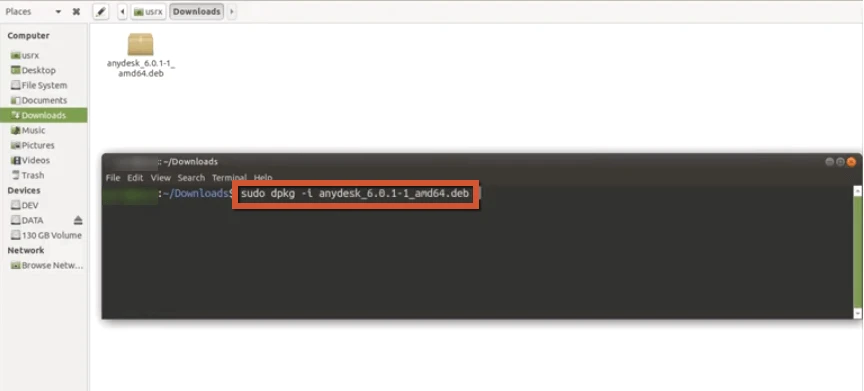

sudo apt install -f -y
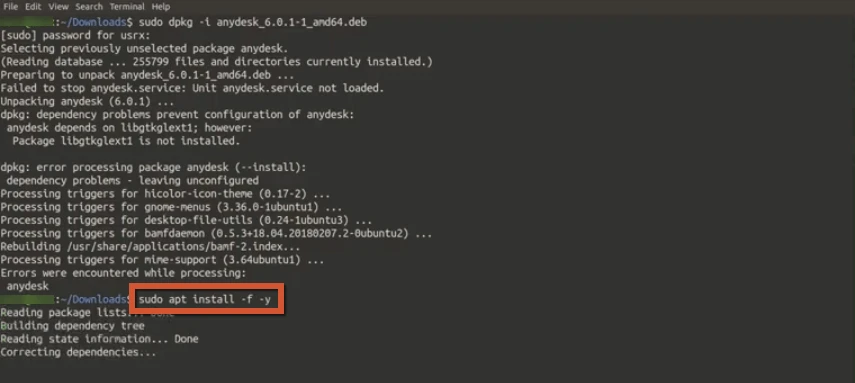
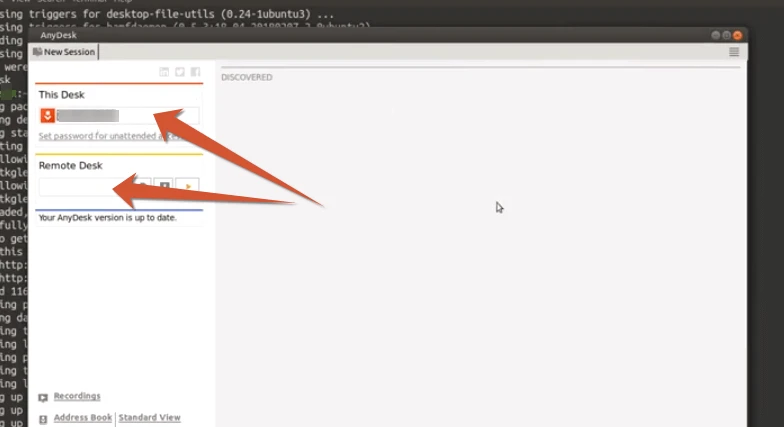
Now that we have successfully Downloaded and Installed AnyDesk for Ubuntu, let’s move on to the configurations step!
How to configure AnyDesk on Ubuntu, Linux?
Once we have downloaded and installed the file, configuring AnyDesk for Ubuntu will be very simple! Follow the steps below:
1. We go to the menu that we find at the top right of our screen and click on the «Settings» tab. This will take us to the «User Interface» section.
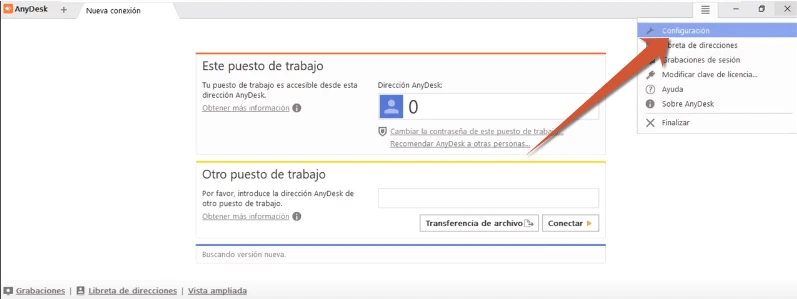
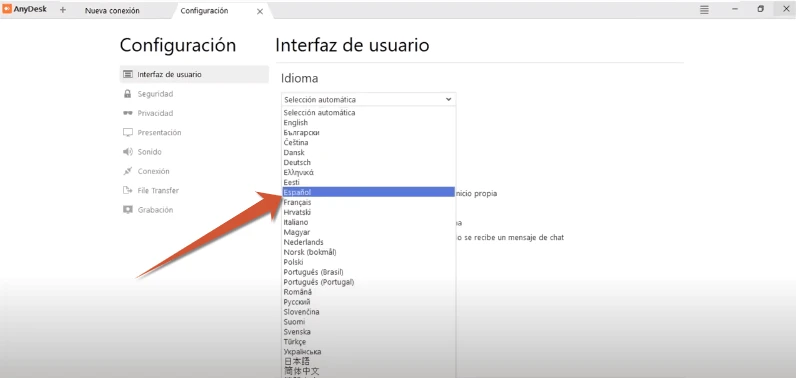
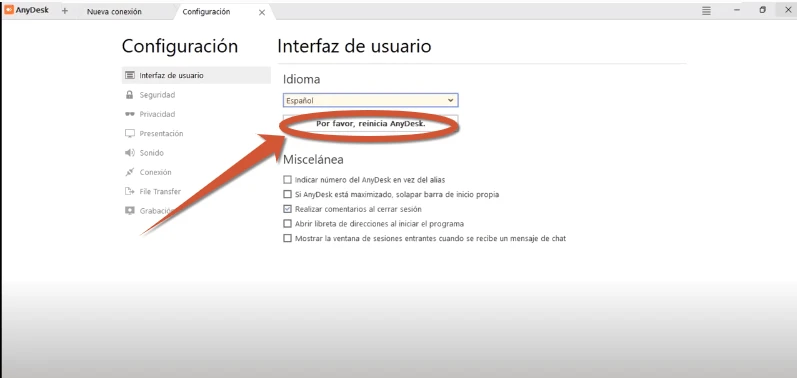

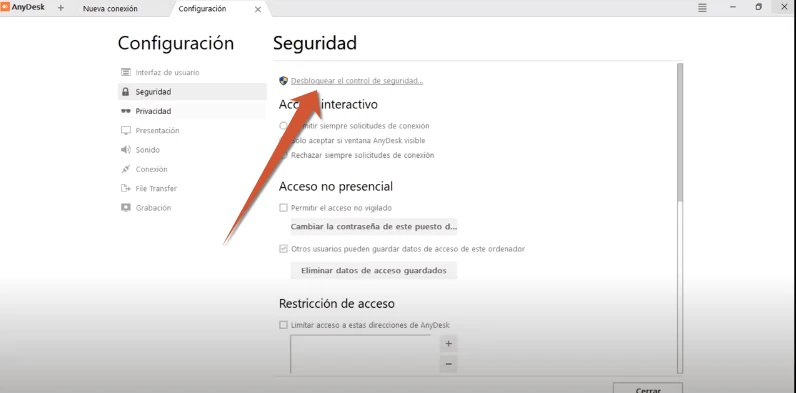
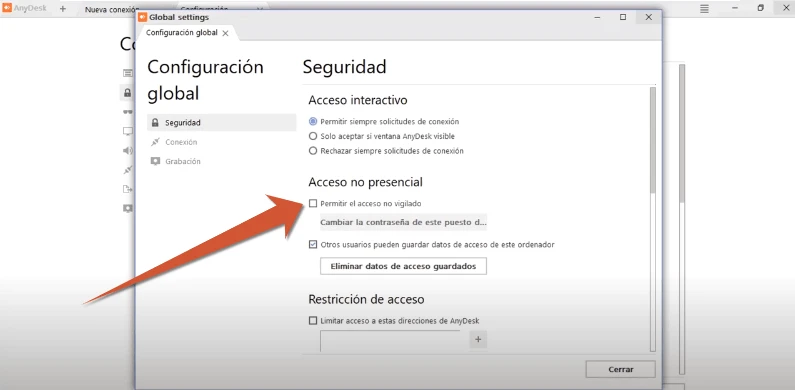

After this simple configuration of AnyDesk for Ubuntu, Linux, we are ready to start connecting to other terminals remotely and vice versa.
Need to know more? If so, read the next section!
How does AnyDesk work on Ubuntu, Linux?
After downloading, installing and configuring the application, knowing how AnyDesk works in Ubuntu, Linux is the last and easiest step of all. We will follow the indications below:
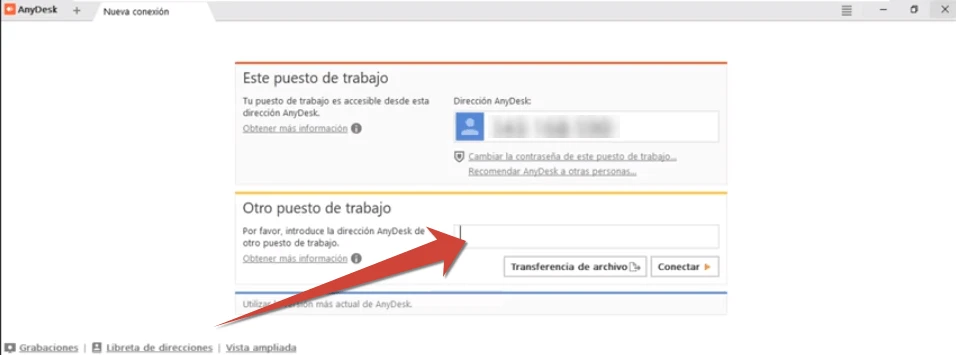
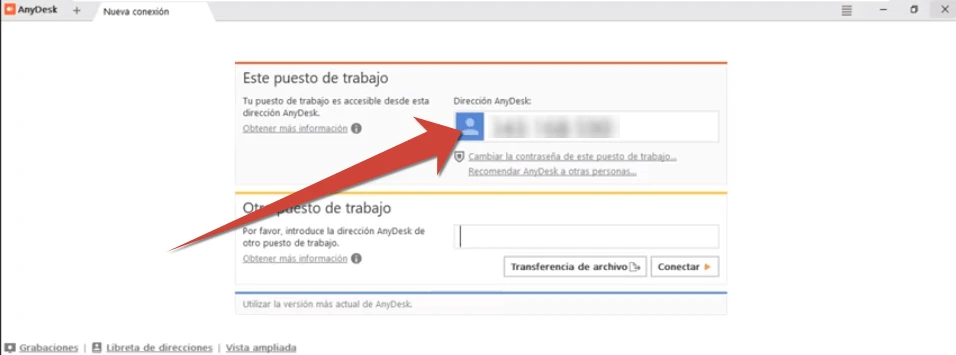
At this point…
Congratulations, you are now ready to enjoy all the benefits of AnyDesk for Ubuntu!
How to use AnyDesk for MAC?
What is AnyDesk for Mac – the remote desktop software for Mac.
With AnyDesk for Mac we can connect the desktop of Mac client and server devices via remote access.
We can enable instant support and real-time management by remote control of all connected Mac devices.
Thanks to this remote desktop software we can enjoy a seamless connection to our terminal remotely thanks to high frame rate, high bandwidth efficiency and low latency.
We can work in a team smoothly and communicate online using remote access to other Mac desktops.
How to download AnyDesk for Mac?
The first step to start working remotely is to Download AnyDesk for Mac!

Click on the «Download it now» option, choose the folder where you want to download it and click «Save»
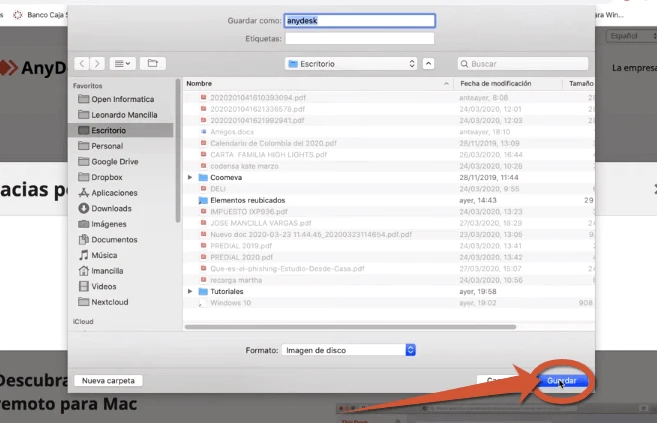
How to install AnyDesk on Mac?
Follow the steps below to install AnyDesk for Mac Free.

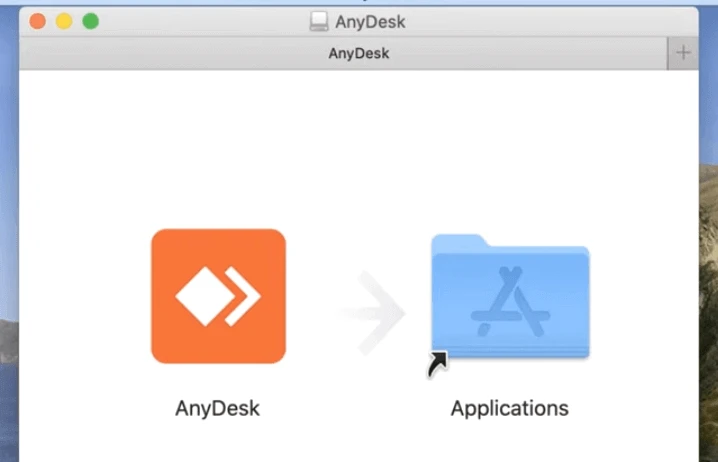
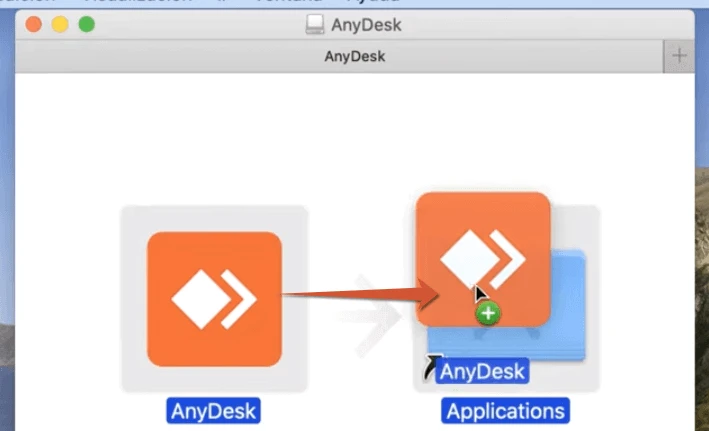

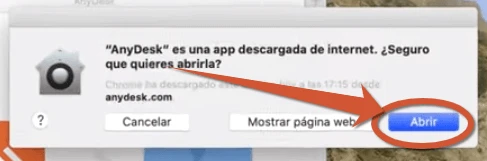
Now that we’ve successfully Downloaded AnyDesk for Mac, let’s move on to the settings step!
How to configure AnyDesk on Mac?
Once we have downloaded and installed the file, configuring AnyDesk for Mac will be very simple! We will follow the steps below:
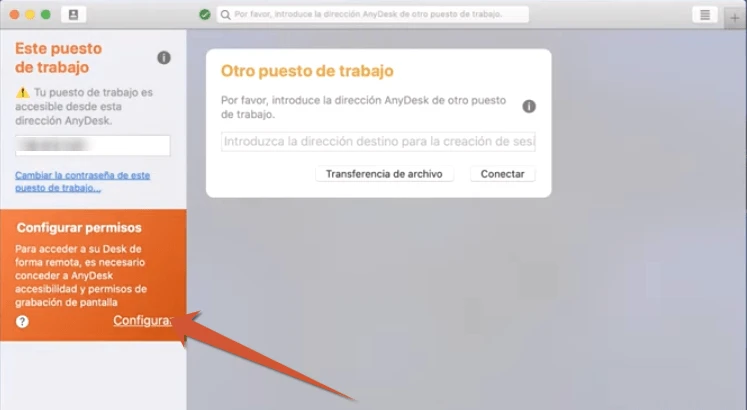
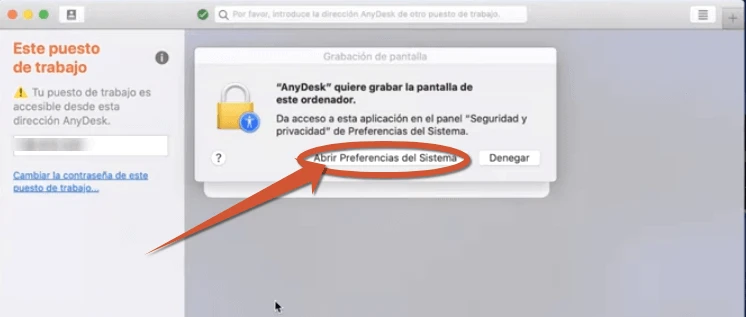

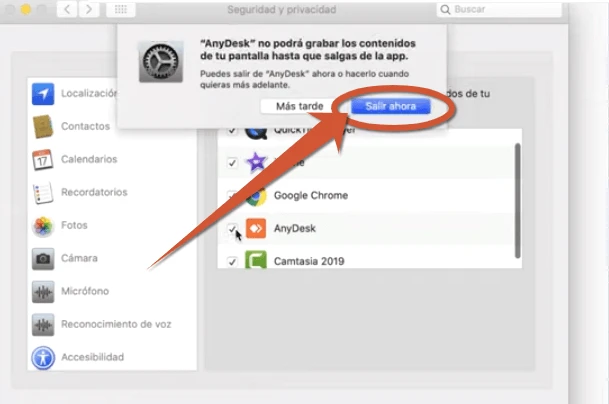

After this simple configuration of AnyDesk for Mac, we are ready to start connecting to other terminals remotely and vice versa.
Do you need to know more? In that case, read the next section!
How does AnyDesk for Mac work?
Once we have downloaded, installed and configured the program, knowing how AnyDesk works on Mac is the last step and the easiest of all. We will follow the indications below:
1. How to connect to another terminal with AnyDesk. We simply have to enter the ID of the workstation we want to connect to in the «Other workstation» window.
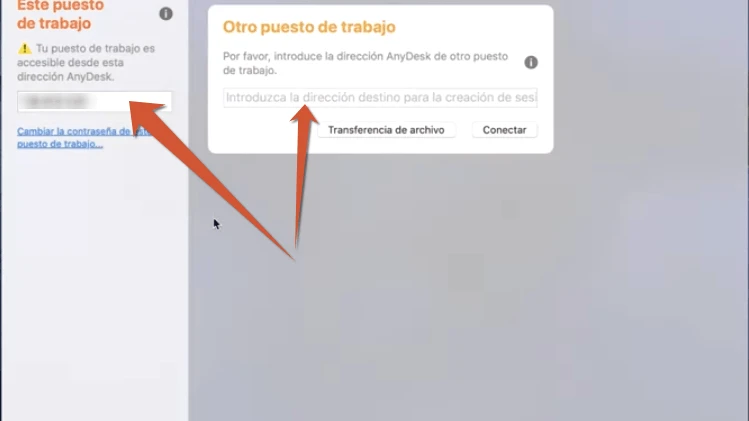
At this point…
Congratulations, you are now ready to enjoy all the benefits of AnyDesk for Mac!
How to use AnyDesk for Android?
It is the best remote access app for Android. The AnyDesk app for Android offers a portable, guaranteed, remote-controlled solution via mobile devices, with which to connect different computers. Plus it’s free for non-commercial use!
It’s the best remote access app for AndroidEnjoy a seamless connection from anywhere, for any application and establish a remote connection to your office computers.
We can now connect from anywhere in the world! With AnyDesk for Android we will get unsurpassed performance, great security and a stable connection.
This remote desktop app is very easy to install and use. Thanks to the flexible licensing model, AnyDesk can be easily adapted to the needs of each work process.
How to download AnyDesk on Android?
The first step to start working remotely is to Download AnyDesk for Android!
1. Go to the Android PlayStore.
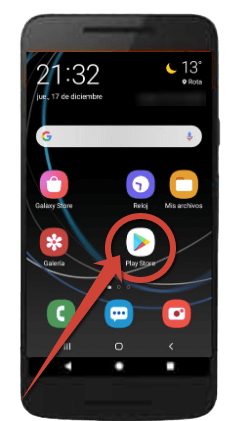
2. We look for the application among the available ones and click on the install button.
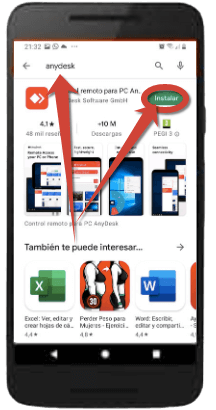

4. If everything went well, when we open AnyDesk, we can directly see the connection screen to another terminal and vice versa.
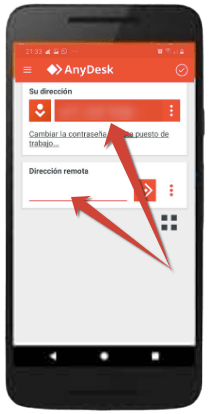
Congratulations, you’re ready to enjoy all the benefits of using AnyDesk from your Android phone.
How to use AnyDesk on iOS?
This application guarantees us remote access to our computer from anywhere in the world using our iPhone and iPad and we can access our main computer while traveling. AnyDesk for iOS has been created to connect a wide variety of applications and, in addition, it is free for non-commercial use.
The AnyDesk remote desktop app for iPhone and iPad offers the ultimate in performance, security and stability. It is fully customizable and, thanks to quite flexible licensing models, it is perfect for teamwork!
How to download AnyDesk on iOS?
The first step to start working remotely is to Download AnyDesk for iOS!
1. Go to Apple’s AppStore.
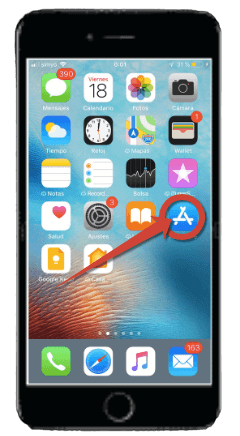
2. We look for AnyDesk among the available applications and click on the install button.


4. If everything went well, when we open AnyDesk, we can directly see the connection screen to another terminal and vice versa.

Congratulations, you’re ready to enjoy all the benefits of using AnyDesk from your iOS phone.
****
So far this article where we have explained what is AnyDesk, how to download and configure it for different pc and mobile systems. If you are interested in learning more about technology, keep following our blog!