Resumen de contenidos
✅ In the article that we will develop below, we will explain 🤓 how to call from the mobile showing the fixed number when we make business or professional calls from our personal mobile 📲. Read this interesting article!
How to call from my personal mobile and show a fixed number?
Nowadays, for many entrepreneurs, teleworkers and commercial agents, it is necessary to use the personal mobile for professional matters. It is not uncommon to receive calls outside working hours or to have to make them and therefore, maintaining the privacy of the personal number becomes indispensable most of the times.
In some cases, even if we are engaged in commercial work with calls managed from a switchboard, it will be of vital importance to keep track of these calls: date of contact, time, duration of the call and recording of the call. In principle, these are data that we will not be able to record automatically in a telemarketing system from our personal mobile, therefore, to be able to manage this type of functions, we have two options that also allow us to call from the mobile showing the fixed number:
- Download a SoftPhone on our mobile phone
- To make calls from our mobile and through the virtual PBX.
How to use a Softphone to call from the cell phone showing the fixed number?
What is a Softphone?
First of all, we must know that a Softphone is a program (or application) with which we can make calls using VoIP technology. These calls can be made from a computer, tablet or phone to another that has the same program installed, as well as to conventional phones.
What do I need to use a softphone to be able to call from the cell phone showing the landline number?
To make phone calls with a softphone you need:
A smartphone, tablet or computer device with microphone and speaker or headset and microphone.
Internet connection: 3G, 4G, WiFi or satellite.
To have previously downloaded on the device the application of one of the softphones and have a VoIP telephony account enabled on it.
Which SoftPhones are there?
There are several VoIP telephony options for calling from the cell phone showing the landline number. We can recommend the following:
- Zoiper: available for PC and mobile [recommended].
- CSipSimple: available for mobile.
- Jitsi: available for PC only.
- Bria: available for PC and mobile.
- Media5Phone: available for mobile.
How to download, use, configure and use a SoftPhone
We link below the section of manuals for VoIP telephony GESDITEL where you can find all the necessary information on how to download, configure and use each of the SoftPhones.
In any case, we recommend that you first try to install Zoiper, as it is the one we consider the most complete of them all.
Once installed and configured the softphone you only have to open it and dial the phone number of the person or company you want to talk to. These calls will be made through the virtual PBX, showing the person or company the landline number of your PBX. In addition, these calls will be reflected and recorded in the call history of your online panel and you can consult them at any time or even generate statistical reports when you need them. You can consult this manual of our virtual PBX to see how to do it.
Advantages and disadvantages of using a softphone on my mobile phone
- Advantages: very simple configuration; allows you to record audio also on your smartphone.
- Advantages: very simple configuration; allows you to record audio also on your smartphone.
- Disadvantages: voice quality depends on Internet coverage in your area; some smartphone models turn off sofpthone without warning to save data.
How to call from my cell phone through a virtual PBX?
If we do not want or do not like SoftPhone applications do not work well on our phone we have another option to make this type of business calls using the virtual PBX itself as an intermediary. This option will also allow you to call from the cell phone showing the landline number
To do this you must contact your IP telephony provider to make additional adjustments to your PBX. GESDITEL customers have been enjoying these advanced settings for some time. If your service provider does not allow you to make these settings, you can contact our sales team.
These settings allow that when your phone calls the number of your virtual PBX, it allows you to dial the destination number. In this way your PBX acts as a bridge between you and the recipient of the call. As it is really your virtual PBX that is calling the recipient, he/she will see the landline number of your business on the screen of his/her phone. In addition, as in the previous case, these calls will be recorded in the call history, recorded and generate statistical reports with the parameters you choose.
Some users find it very cumbersome to call their PBX and then have to manually dial the recipient’s phone number. In addition, you have to know the number by heart or take your phone away from your ear to look at the phone number you have to dial.
To avoid all this we can use applications such as Contacts Prefix Fixer.
What is Contacts Prefix Fixer?
Contacts Prefix Fixer is an application available for Android, although there are similar ones available for iOS which we will tell you about in another article.
This application modifies the contact list of our smartphone, and if configured correctly allows you to add in front of all numbers the phone number of our virtual PBX and a one-second pause. In this way, you can call any contact in your address book without having to do the whole process of the previous point manually.
How can I install Contacts Prefix Fixer?
First, we go to Google Play Store on our smartphone or access with the link below Contacts Prefix Fixer.

We type in the search engine «Contacts Prefix» and select the appropriate option:

The application we are looking for should be the first option in the list. Click on it to verify that it is the correct one:

Once we confirm that it is the correct application, click on install and continue to basic configuration:

After installing the application on our mobile, the configuration before starting to use it will be very simple.
- Open the application.
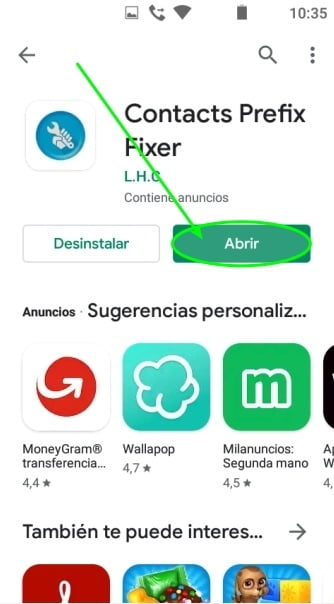
2. Click on «Allow» so that the application can access the contacts in our address book and make the prefix changes we want (add the previous company number to each contact number in the address book).

3. The application opens now in its main screen. Click on the second tab «Add» at the bottom.

4. In the new screen we will see the sections to fill in.
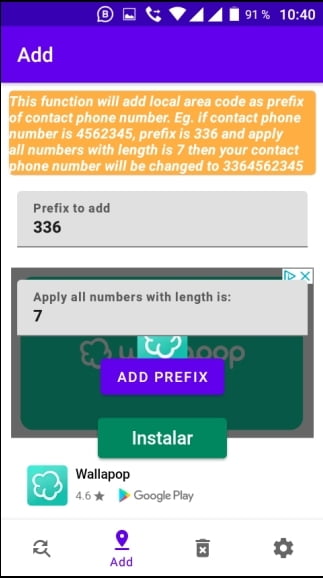
5. The sections would be edited as follows:
- Prefix to add: in this section we will insert the company phone number followed by the double ; [In the Ex would be: 912345678;;;]
- Apply all numbers with lenght is: in this section, we change the predefined number (7) for «9» which is the number of digits that have the telephone numbers in Spain.
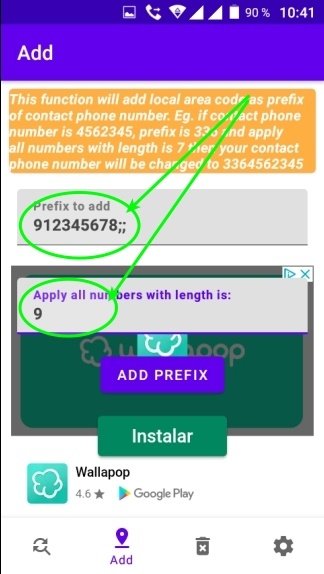
6. To finish, click «Add Prefix» and after a few minutes we will see that our entire contact list has been transformed with the number of our company followed by the contact in question. [Ex: 912345678;;612345678].

From this moment on, every time we call a number in the phone book, the caller will be shown the call with the company’s phone number and also, these calls will be registered in the virtual PBX.
*Finally, if we do not want to download the Contacts Prefix Fixer app, we have the option to perform the above operation manually. That is, every time we make an external call, we will add before the number the company phone number followed by the double ; [912345678;;612345678].
So far, this is all we can tell you about how to call from a cell phone by displaying the landline number. If you want to know more about softphones or virtual PBXs and their advantages, be sure to follow the articles we publish weekly in our blog.
