Resumen de contenidos
⭐ Do you know how to be able to handle multiple calls ☎ at once and not lose potential customers for your business? – 🚀 Learn how to forward calls. Pay close attention to the following article!
When we use our personal phone number for work, it can happen to us that several people coincide at the same time and only one is answered. In this way, the other customers who called will not be answered and their call will be lost, which could result in a lost sale. Although, this situation does not only occur within the work environment, it can also happen to you personally.
For this, the best solution is to forward calls that you cannot answer to another phone number (selected by you) so that they can be answered. Apart from the situation described above, normally, we use the call forwarding option when we go on vacation or because the phone we use does not bring the DUAL SIM option.
Therefore, if we have SIM 1 in the phone, we will not be able to receive calls made by customers to the phone number of SIM 2. Phones have more and more applications and each of them with a variety of options to configure them to your liking, so that it meets your needs.
But, to forward calls or redirect them, we must access the SETTINGS of our terminal (Android or iOS). When it comes to redirect calls you can choose between several options:
- Always forward
- Forward when you are communicating.
- Forward when not answering calls.
- Divert when the phone is turned off or out of coverage.
- Divert when unavailable.
How to forward calls from Android phone?
As a general rule, Android phones are very simple and in very few steps you can activate and configure the call forwarding on your mobile. Things can get complicated when, for example, you have an application downloaded on your phone through which you make calls, manage SMS and control your address book.
The best known applications of this type are: Truecaller, Call recorder, … these applications, among other of its many functions, allow you to make call recordings. So that you can enable this feature on Android phones without external applications controlling the phone, the steps are:
- Go to the Phone app.
- Tap on the 3 dots on the top right margin.
- Go to Call settings.
- Enter Call Forwarding.
- Enter the phone number to which we want the calls to be forwarded in the option that meets our needs.
For phones with capacity for 2 SIM cards (DUAL SIM) and/or that have an external application, the steps are as follows:
1. Open the Phone application of the mobile or with which you make the calls. In the example of the photo is the Truecaller App.

2. Access Settings.

3. Go to the Phone Settings option.

4. Once inside, select Call Accounts.
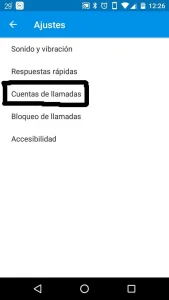
5. The symbol of a SIM card with the name of our company will appear. This option will appear on phones with DUAL SIM. So we have to select the card that we want to configure.

6. Once inside our SIM settings, access the Call forwarding option.

7. Select the VOICE option.
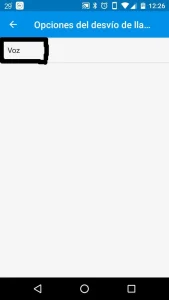
8. The call settings for forwarding will load, and we will get these options.

9. Next, we only need to enter the phone number (with the country prefix) to which we want the calls to be forwarded in each situation.
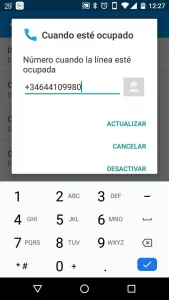
All you have to do is enter the phone number (with country prefix) to which you want the calls to be forwarded.
How to forward calls from iOS phone?
If it’s easy to set up call forwarding on Android phones, it’s even easier on Apple (iOS) phones. In this case, you don’t have to go to the phone app, but directly to the phone’s configuration settings.
A big difference when it comes to setting up call forwarding on Apple phones compared to Android phones is when selecting when to forward calls. As we saw earlier, Android phones show us several possibilities, while iPhone phones do not, so when enabled, all incoming calls are forwarded.
So, the steps are as follows:
1. Go into settings and search for Phone.

2. Once inside, access Call Forwarding.
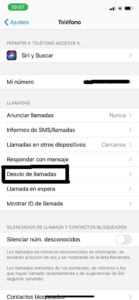
3. Activate Call Forwarding. Access the Divert to option that comes up next.

4. We enter the phone number to which we want the calls to be forwarded.
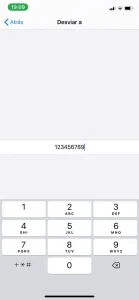
As you may have seen, it is a very short process that will not take you more than 2 minutes to perform and can lead to an increase in sales of your company if all calls from your customers are answered.
If you are interested, we have a brief manual on how to save your contacts on Android, iOS and WhatsApp phones. And, also, how to configure the APN of your cell phone Android and iOS so that your phone works perfectly regardless of the country where you have to be.
We hope you have found it helpful and have been able to pass all your contacts and chats without difficulty.
